Moba game fans (Multiplayer Online Battle Arena) like DotA, are certainly no stranger to the game made by Moonton called Mobile Legends: Bang bang .
This most popular game is intended to be played on a smartphone but you can play the Mobile Legends game on your computer or laptop.
To play Mobile Legends: Bang on a computer or laptop, you must install an Android emulator on the computer or laptop that you have.
There are now many emulators that you can use, one of which is the Nox App emulator . Nox App is the best emulator you can use. Given the settings of the Nox App are very complete.
Before starting to download Nox App, first please pay attention to the System Requirements recommended by the Nox App.
The first step you have to do is download Nox App Player and install it on your computer or laptop. Here's how to install Nox App Player on a computer or laptop.
Please download the Nox App Player via the link below
Then do the Nox App installation like installing software in general on your computer or laptop.
Next download Mobile Legends: Bang via the Play Store available on the Nox App .
Before starting the game, you should do the settings on the Nox App so that there will be no lag when you play.
To adjust the Nox App so that it doesn't lag, you first open Nox App Player on your computer or laptop.
Then click the settings button on the Nox App (top left).
Then click Advanced Settings , then do the settings as shown below.
In setting the Performance settings , select the costum and enter the amount of memory according to your computer or laptop. For 2GB Ram, please enter with 2048 MB, while 4GB = 4096 MB
Then Save settings
Then make settings on your computer or laptop keyboard button.
Open Mobile Legends: Bang , then select Costum Mode to make settings on the keyboard button on your computer or laptop.
Next press Ctrl + 1 to enter the keyboard button settings menu, please set it according to your wishes and convenience.
That's the easy way to install and how to play Mobile Legends: Bang on your computer or laptop. At first, it is rather difficult to play Mobile Legends: Bang on a computer or laptop because you are not used to it.
Therefore, continue to practice until you are used to the buttons used in Costum Mode .
This most popular game is intended to be played on a smartphone but you can play the Mobile Legends game on your computer or laptop.
To play Mobile Legends: Bang on a computer or laptop, you must install an Android emulator on the computer or laptop that you have.
There are now many emulators that you can use, one of which is the Nox App emulator . Nox App is the best emulator you can use. Given the settings of the Nox App are very complete.
Before starting to download Nox App, first please pay attention to the System Requirements recommended by the Nox App.
1. How to Install the Nox App on a Computer or Laptop
The first step you have to do is download Nox App Player and install it on your computer or laptop. Here's how to install Nox App Player on a computer or laptop.
Please download the Nox App Player via the link below
Then do the Nox App installation like installing software in general on your computer or laptop.
Next download Mobile Legends: Bang via the Play Store available on the Nox App .
Before starting the game, you should do the settings on the Nox App so that there will be no lag when you play.
2. How to Settings Nox App Not to Lag
To adjust the Nox App so that it doesn't lag, you first open Nox App Player on your computer or laptop.
Then click the settings button on the Nox App (top left).
Then click Advanced Settings , then do the settings as shown below.
In setting the Performance settings , select the costum and enter the amount of memory according to your computer or laptop. For 2GB Ram, please enter with 2048 MB, while 4GB = 4096 MB
Then Save settings
Then make settings on your computer or laptop keyboard button.
3. How to Setting Key Mobile Legends: Bang on the Nox App
Open Mobile Legends: Bang , then select Costum Mode to make settings on the keyboard button on your computer or laptop.
Next press Ctrl + 1 to enter the keyboard button settings menu, please set it according to your wishes and convenience.
That's the easy way to install and how to play Mobile Legends: Bang on your computer or laptop. At first, it is rather difficult to play Mobile Legends: Bang on a computer or laptop because you are not used to it.
Therefore, continue to practice until you are used to the buttons used in Costum Mode .
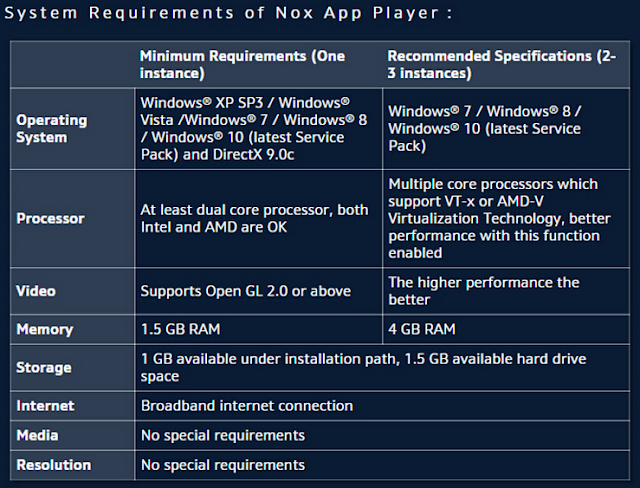




Komentar
Posting Komentar